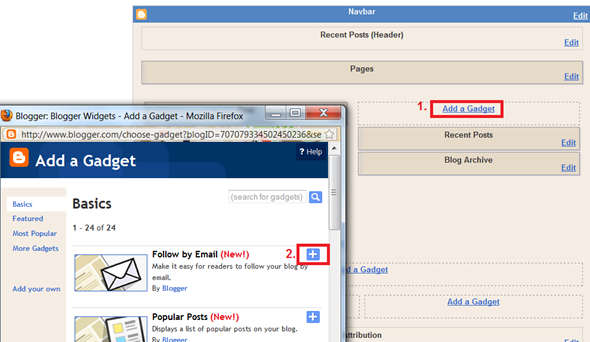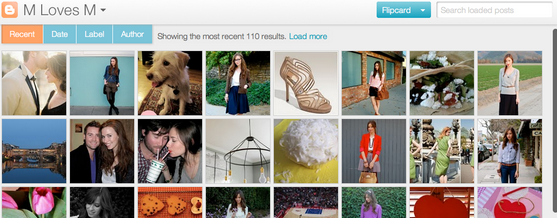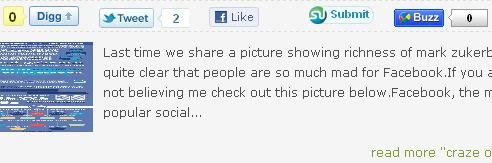Many blog readers prefer to receive updates of new posts by email (rather than subscribing in an RSS feed reader). To make it even easier for our readers to stay in touch with our sites, the Blogger Team have developed a new, official gadget: Follow by Email.Recently Blogger has added a new Gadget/Widget to its ever improving list of blogger gadgets. They call it Follow By Email.
To add this Gadget, Follow these simple steps
1. Login to your Blogger Dashboard, Navigate to Design > Page Elements tab and click on the “Add a Gadget” Link
2.On the next window click on the plus sign, and you will be taken to the gadget options page.
3. Click the save Button and you are done.
You are done now!! :) Wasn’t that simple?