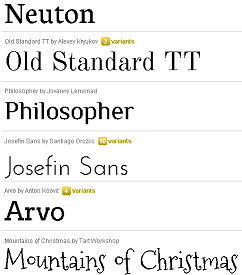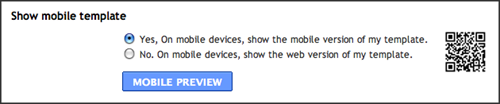Steps to Change Blogger Font Type
1) Log in to your blogger account with this link - blogger in draft.
2) Navigate to Design >> Template Designer.
3) Simply go into the Advanced tab of the Blogger Template Designer,
4) Select the type of text you’d like to change (Post Title, Page Text, etc.) and pick from a number of exciting, new fonts
such as Reenie Beanie or Neucha (Cyrillic) or GFS Didot (Greek) or even Hanuman (Khmer).
- You will be spoilt with choice! For the full list, please take a look at the Web Fonts page.