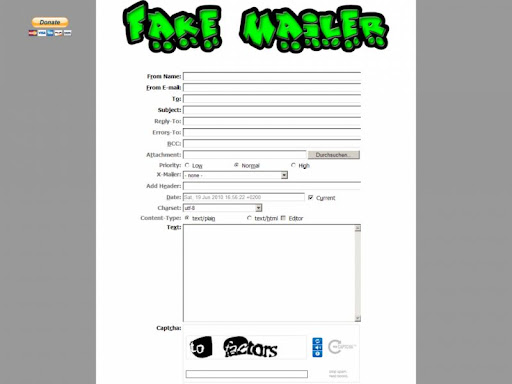If you have a new Facebook Fan Page, you are probably wondering where the heck the import blog feature went.. Facebook now has it hidden in a tricky little spot.. (for those with existing Fan Pages, yours is still in the same spot, but new pages, without any ‘notes’, can’t see this feature straight up).












Step 1.) Login to Facebook
Head over to http://www.facebook.com/ and login.
Step 2.) Ads and Pages
Once logged in, click on Ads and Pages. If you have any ads going, it will start on the “ads” page, and you’ll need to click on pages again from the menu, otherwise, it should now give you a list of pages where you are an admin.
Step 3.) Edit Page
Click on “Edit Page” under the Fan page where you wish to import your RSS feed.
Step 4.) Notes
Now scroll down to the Notes application and click on Edit
Step 5.) Write a Note
If you have not written any notes yet on your Fan page, then you will not see the option to Import a blog. I’m going to assume that you haven’t written any notes, as otherwise, you probably wouldn’t be seeking this information in the first place. Click on the “Write a New Note” button.
Step 6.) Notes icon
Click on the little Notes icon as per image above.
Step 7.) Import a blog
You will now see the Import a blog option. Click on the Import a Blog option.
Step 8.) Type in Feed URL and Start Importing
Now type in your blog Feed URL (ie: http://www.yourdomain.com/feed) , agree to the terms, and click on Start Importing. If you have a self-hosted Wordpress blog, you can also import a specific category of your blog, as I have done in the image above. Click on Start Importing.
Step 9.) Confirm Import
You should see a preview listing of all your blog posts – and if all looks well, click on Confirm Import.
Step 10.) Finished
You’ve now finished setting it up.
Final Result: Notes tab
Visit your Fan Page and click on the Notes tab. This tab will now automatically contain all the posts that it imported and any future notes you write to your blog (or category if you chose category feed).
Final Result: Wall tab
The home page (Wall tab) of your Fan Page will also get a copy of the new notes.