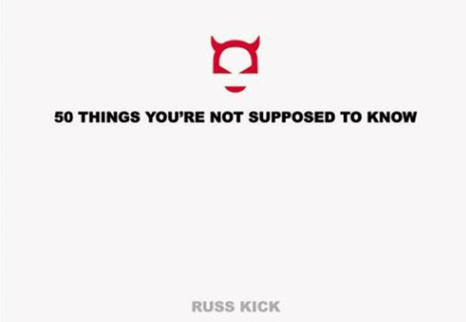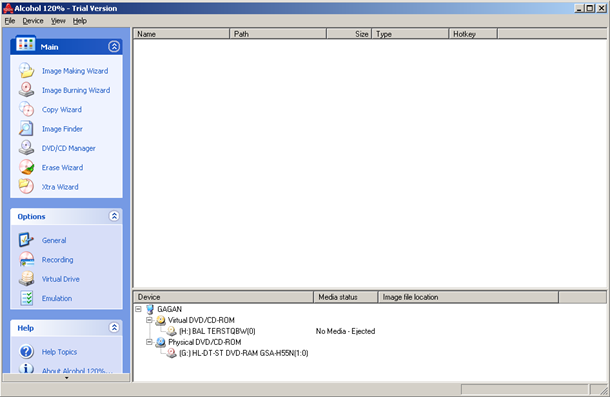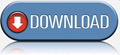It is a cool book about 50 things that are not supposed to be known. It consists of things that have happened in the past that are transparent to this world and not all know about them. This book is written by RUSS KICK.
Below are some of the things mentioned in the book :-
- ONE OF THE POPES WROTE AN EROTIC BOOK
- THE CIA COMMITS OVER 100,000 SERIOUS CRIMES EACH YEAR
- THE US AND SOVIET UNION CONSIDERED DETONATING NUCLEAR BOMBS ON
THE MOON - AFTER 9/11, THE DEFENSE DEPARTMENT WANTED TO POISON
AFGHANISTAN'S FOOD SUPPLY - THE US IS PLANNING TO PROVOKE TERRORIST ATTACKS
- WORLD WAR III ALMOST STARTED IN 1995
- ADOLPH HITLER'S BLOOD RELATIVES ARE ALIVE AND WELL IN NEW YORK
STATE - THE POLICE AREN'T LEGALLY OBLIGATED TO PROTECT YOU
- AN FBI EXPERT TESTIFIED THAT LIE DETECTORS ARE WORTHLESS FOR
SECURITY SCREENING - THE WORLD'S MUSEUMS CONTAIN INNUMERABLE FAKES
To know all the 50 things download whole of the book through the link below